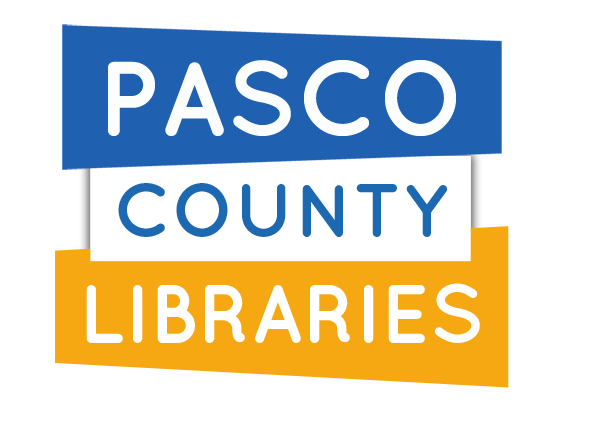Wi-Fi Hotspots
PCLS Wi-Fi hotspots allow you to have portable internet access. With your verified Library card, you can check out a hotspot for free to use with your Wi-Fi devices. Borrow a hotspot for 21 days upon checkout.
Wireless internet access is available for free in all library buildings. Connect to our network 'Library-Free' at all of our Pasco locations.
Guidelines
- One device may be borrowed at a time for each adult verified library card in good standing.
- A damaged or incomplete kit may result in a replacement fee.
- Wi-Fi coverage is not guaranteed. View FAQ's for additional information.
- Loan period is 21 days and may not be renewed.
- Parents or Guardians are responsible for monitoring children's internet use.
- Pick up your device at the Service Desk.
- Return devices to the Service Desk, do not use book drop.
FAQ's
A PCLS Hotspot allows you to have free portable internet access. Turn the hotspot on and connect up to ten devices to one hotspot!
Use any Wi-Fi enabled devices like smartphones and laptops to browse the internet or download files.
Access internet wirelessly in all 50 states. Service is not guaranteed and network coverage and signal strength may vary. View the Coverage Map to learn more.
Hotspots can be used wirelessly. Device can also be used while charging with the provided cable.
Hotspots do not have content filtering. Devices are separate from the Library internet network. Parents or Guardians are responsible for monitoring children's internet use.
The PCLS Hotspot kit will contain:
- Hotspot device
- Charger
NOTE: A damaged or incomplete kit may result in a replacement fee attached to the patron's record.
Replacement fees for damaged or incomplete kits:
- Charger: $20
- Wi-Fi Hotspot: $90
Anyone with a verified Pasco County Library card in good standing can check out a hotspot at no charge.
Request a hotspot by placing a hold from our catalog or by visiting or contacting a library for assistance.
Only one hotspot checked out to a library card at a time.
- Turn on your hotspot device. If it does not turn on, charge the device with the supplied charger.
- Use your Wi-Fi enabled device to connect to the hotspot network.
The network name will be "PCLS Hotspot ##". The # will match the number on the hotspot box. - Enter the password found on the inside of the box and connect your device.
Use a hotspot wirelessly in a protected environment. Do not subject the device to liquids or other hazards that can damage the hotspot. Damages may result in a replacement fee assessed to the patron's record.
Access the internet in all 50 states. Service is not guaranteed and network coverage and signal strength may vary. View the Coverage map to learn more.
- Hotspot T-Mobile Coverage Map
T-Mobile Franklin: Press the power button once to view the screen. Press and hold down on the power button until the screen displays "GOODBYE" and turns off.
Alcatel: Press and hold down on the power button until all indicators flash blue. Once the blue lights are gone, the device is off.
Return a hotspot with all of its components to the Service Desk only. Do not return to the book drop. A damaged or incomplete kit may result in a replacement fee assessed to the patron's record.
Please view the instructions and follow the steps provided. If you continue to have issues, please contact a Pasco County Library for further assistance.
Instructions
T-Mobile Franklin
- Turn on the device by pressing the Power button. If the device does not turn on, charge the device.
- On your Wi-Fi enabled device, go to your Network or Internet settings.
- Find the network named "PCLS Hotspot ##". The network number will match the number on the hotspot box.
- Enter the Wi-Fi password and connect.

Alcatel
- Press and hold the Power button to turn the hotspot on.
NOTE: Do NOT press the WPS button. This will reset the device and no internet access will be allowed. - On your Wi-Fi enabled device, go to your Network or Internet settings.
- Find the network named "PCLS Hotspot ##". The network number will match the number on the hotspot box.
- Enter the Wi-Fi password and connect.