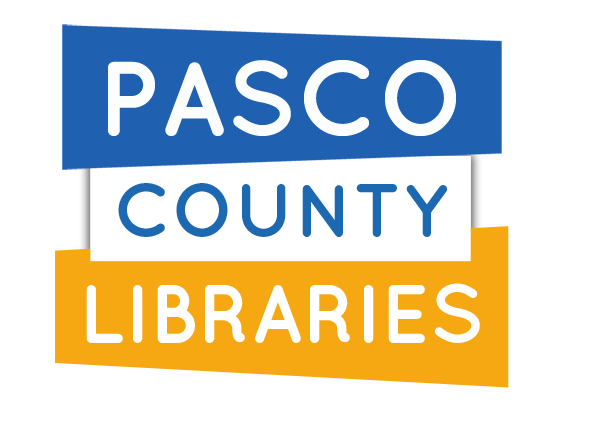What is Beanstack?
- Beanstack is a website and app that promotes reading through various quests and activities. Track your reading and earn digital badges from completing quests all year long. During Summer Reading Quest, participants who complete the quest are entered into drawings for prizes!
Can you register multiple readers on an account?
- Yes, you can set up as many profiles as you'd like for readers of any age! This feature is great for families, schools, or other groups. You can easily log for multiple readers at a time.
- Beanstack is available on all mobile devices.
- Download on the Apple Store
- Download on the Google Play Store
How do I join a Reading Quest?
- Once you're registered, available quests will be on your home page under More Challenges. Simply click a quest to join and start logging!
(Mobile Only) How do I mark my book as Completed?
- When logging your reading, tap the slider next to 'Did you finish the book?'. It will turn into a green check mark. Select Done and now the title will show as completed!
- If you forgot to mark a book as completed:
- Follow the same steps by selecting Reading and the title.
- Choose the date you completed the book or leave it as 'Today'.
- Tap 'Did you finish the book?' so it shows a green check mark.
- Select Done to mark the book as completed.
Where can I get help about Beanstack?
- For assistance, visit Beanstack HELP section and type in your question. On mobile, select the Gear icon and select Help.
If you need help, feel free to contact us.
Logging Minutes Read
Mobile
- Select the + symbol in the menu bar and select Reading.
- You are able to select and log for multiple readers.
- Enter a new title/author or select a previous title.
- Select Log Reading.
- Enter minutes read and select Done.
Web App
- Sign in to pascolibraries.beanstack.org.
- Select Log Reading in the top left corner.
- If you are logging for multiple Readers, select 'All Readers' in the drop down menu.
- Select Log Minutes.
- Select a date. You are able to log minutes on a previous day.
- Enter your time spent reading and optional title and author.
- Select Log Reading.
Logging Activities
Mobile
- Select the + symbol in the menu bar and select Activity.
- You are able to select and log for multiple readers.
- Select an activity badge.
- Review activities and complete. Select the back arrow button to view other activity badges.
Web App
- Sign in to pascolibraries.beanstack.org.
- Select Log Reading and Activities in the top left corner.
- If you are logging for multiple Readers, select 'All Readers' in the drop down menu.
- Select Complete An Activity.
- Select an activity badge.
- Review activities and complete. Select the back arrow button to view other activity badges.
Note: Check the requirements for Activity Badges. Completion requirements may differ.
Logging Books
Mobile
- Select the + symbol in the menu bar and select Reading.
- You are able to select and log for multiple readers.
- Enter a new title/author or select a previous title
- Select Log Reading.
- Enter minutes read and books read. Select Done.
- Books read include repeat reads!
Web App
- Sign in to pascolibraries.beanstack.org.
- Select Log Reading and Activities in the top left corner.
- If you are logging for multiple Readers, select 'All Readers' in the drop down menu.
- Select Log Books.
- Select a date. You are able to log books on a previous day.
- Choose the amount of times the book was complete and optional title and author.
- Select Log Reading.